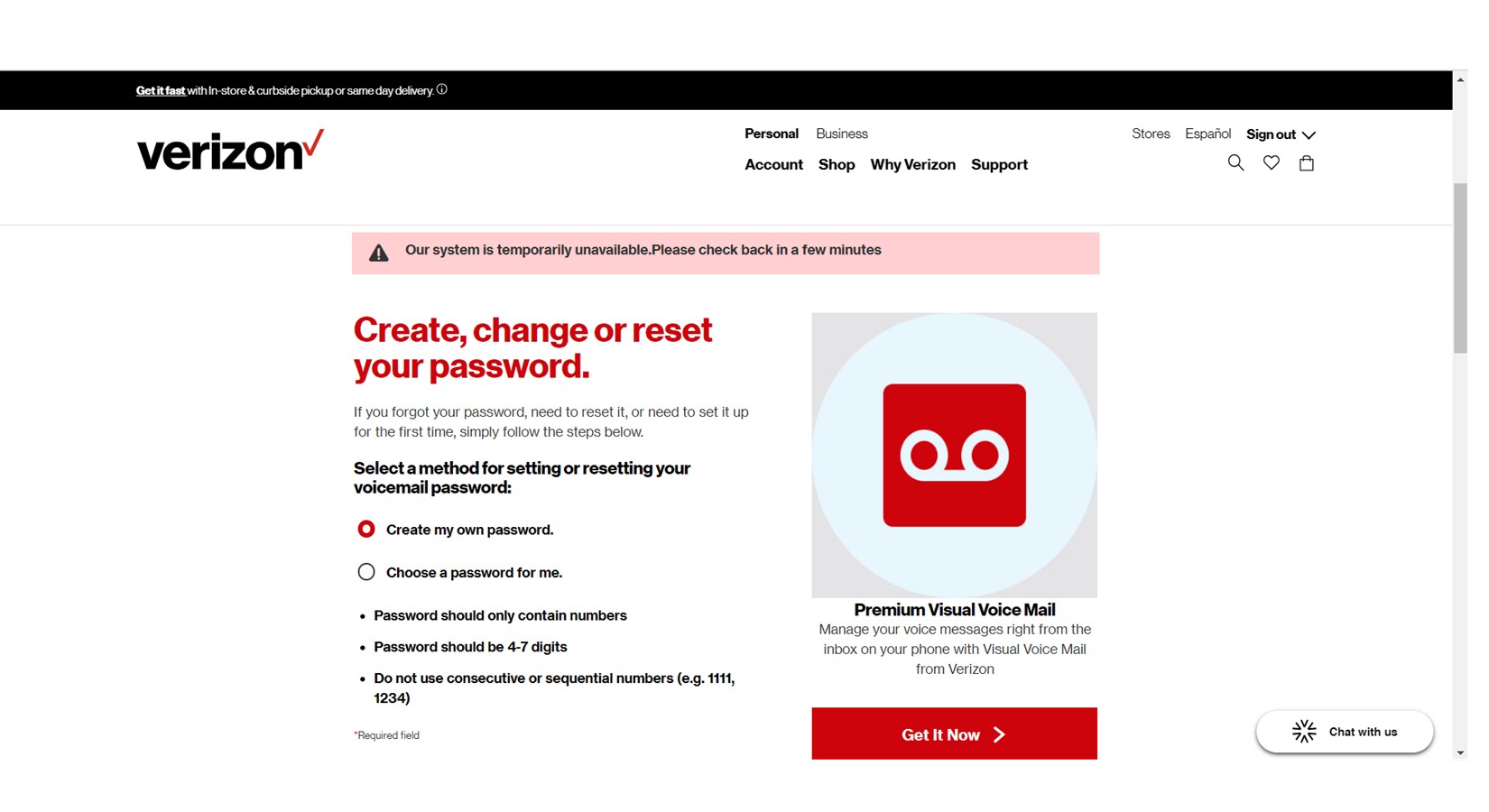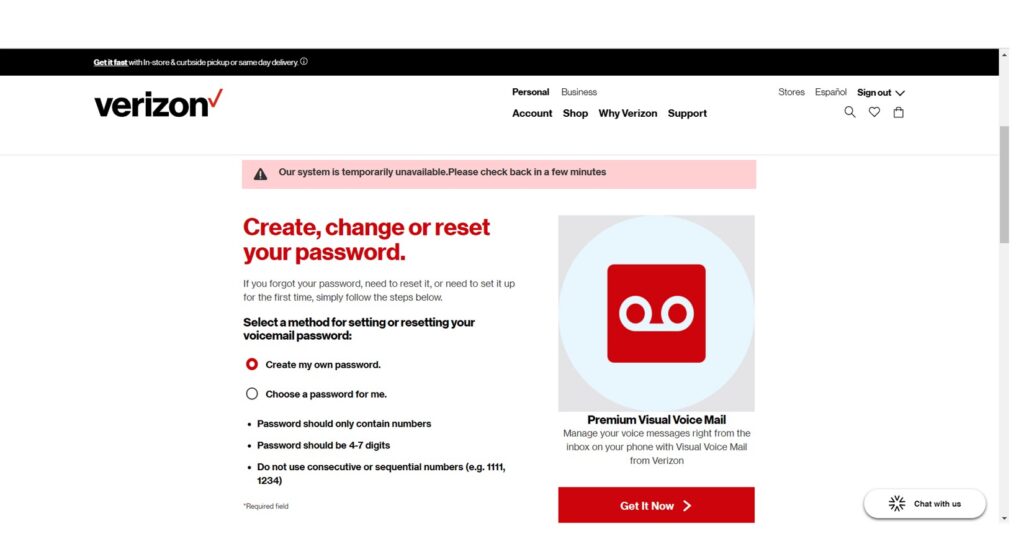
How to Set Up Verizon Wireless Voicemail: A Comprehensive Guide
Setting up your Verizon Wireless voicemail is a crucial step in managing your communications effectively. Whether you’re a new customer or just need a refresher, this comprehensive guide will walk you through the process step-by-step. Understanding how to set up Verizon Wireless voicemail ensures you never miss important messages and can stay connected with ease. This guide covers everything from initial setup to customizing your greeting and managing your voicemail box.
Why Set Up Verizon Wireless Voicemail?
Voicemail is more than just a backup for missed calls; it’s a vital tool for professional and personal communication. Here’s why setting up your Verizon Wireless voicemail is essential:
- Never Miss Important Messages: Even when you can’t answer, voicemail captures crucial information.
- Professionalism: A personalized greeting enhances your professional image.
- Convenience: Access your messages anytime, anywhere.
- Organization: Keep track of important details and reminders.
Initial Setup of Verizon Wireless Voicemail
The initial setup is straightforward. Follow these steps to set up Verizon Wireless voicemail for the first time:
- Dial *86: From your Verizon Wireless phone, dial *86 (or your 10-digit mobile number).
- Interrupt the Greeting: If you hear a generic Verizon greeting, press the * key to interrupt it.
- Create a Password: You will be prompted to create a password. Choose a secure, memorable password that is at least 4 digits long. Avoid easily guessable numbers like your birthdate or address.
- Record Your Name: Follow the prompts to record your name. This will be used in your outgoing greeting. Speak clearly and enunciate each syllable.
- Record Your Greeting: You’ll then be prompted to record your outgoing greeting. You have two options:
- Use the Default Greeting: This is a standard greeting provided by Verizon.
- Record a Personal Greeting: This allows you to customize your greeting with your own message.
- Save Your Settings: Follow the prompts to save your settings and complete the initial setup.
Accessing Your Verizon Wireless Voicemail
Once your voicemail is set up, you need to know how to access it. Here are the methods:
From Your Verizon Wireless Phone
- Dial *86: Dial *86 from your phone.
- Enter Your Password: Enter your voicemail password when prompted.
- Follow the Prompts: Listen to the menu options and follow the prompts to listen to, save, or delete messages.
From Another Phone
- Dial Your Number: Dial your 10-digit Verizon Wireless phone number.
- Interrupt the Greeting: While your greeting is playing, press the * key.
- Enter Your Password: Enter your voicemail password.
- Follow the Prompts: Listen to the menu options and follow the prompts to manage your messages.
Using the Verizon Visual Voicemail App
Verizon offers a Visual Voicemail app for smartphones, providing a more intuitive way to manage your voicemails. [See also: Verizon Visual Voicemail App Guide] Here’s how to use it:
- Download the App: Download the Verizon Visual Voicemail app from the App Store (iOS) or Google Play Store (Android).
- Install and Open: Install the app and open it.
- Log In: Log in using your Verizon Wireless account credentials.
- Access Your Voicemails: The app displays a list of your voicemails, allowing you to listen to them in any order, read transcriptions (if available), and manage them easily.
Customizing Your Verizon Wireless Voicemail
Customizing your voicemail can enhance your caller’s experience and provide important information. Here are some customization options:
Changing Your Password
Regularly changing your password enhances the security of your voicemail. To change your password:
- Access Your Voicemail: Dial *86 and enter your password.
- Navigate to Settings: Follow the prompts to access the settings menu (usually option 4 or 5).
- Change Password: Select the option to change your password and follow the prompts to enter a new password.
- Confirm Your New Password: Enter your new password again to confirm.
- Save Changes: Save your changes and exit the settings menu.
Changing Your Greeting
Personalizing your greeting can provide callers with important information or simply add a personal touch. To change your greeting:
- Access Your Voicemail: Dial *86 and enter your password.
- Navigate to Settings: Follow the prompts to access the settings menu.
- Change Greeting: Select the option to change your greeting.
- Record a New Greeting: Follow the prompts to record a new greeting. Speak clearly and provide any relevant information.
- Save Changes: Save your changes and exit the settings menu.
Changing Your Name Recording
If you need to update your name recording, follow these steps:
- Access Your Voicemail: Dial *86 and enter your password.
- Navigate to Settings: Follow the prompts to access the settings menu.
- Change Name: Select the option to change your name recording.
- Record Your Name: Follow the prompts to record your name.
- Save Changes: Save your changes and exit the settings menu.
Troubleshooting Common Voicemail Issues
Sometimes, you may encounter issues with your Verizon Wireless voicemail. Here are some common problems and their solutions:
Forgotten Password
If you forget your voicemail password, you can reset it by contacting Verizon customer support. They will verify your identity and guide you through the password reset process. You can also reset your password online through your Verizon account. Make sure to set up Verizon Wireless voicemail with a memorable but secure password initially to avoid this issue.
Voicemail Full
If your voicemail is full, you will not be able to receive new messages. To resolve this, delete old messages to free up space. Regularly cleaning out your voicemail box is a good practice.
Cannot Access Voicemail
If you cannot access your voicemail, ensure that your phone has a strong signal and that you are dialing the correct access number (*86). Also, verify that your voicemail is properly configured in your Verizon account settings.
Poor Audio Quality
If you experience poor audio quality, try accessing your voicemail from a different location or phone. Poor signal strength can sometimes affect audio quality. Contact Verizon support if the problem persists.
Tips for Effective Voicemail Management
Managing your voicemail effectively can save you time and ensure you don’t miss important information. Here are some tips:
- Check Voicemail Regularly: Make it a habit to check your voicemail at least once a day.
- Respond Promptly: Return calls promptly to maintain good communication.
- Delete Unnecessary Messages: Delete messages you no longer need to keep your voicemail box organized.
- Save Important Messages: Save important messages in a secure location for future reference.
- Use Visual Voicemail: Take advantage of the Verizon Visual Voicemail app for easier management.
Verizon Wireless Voicemail Features
Verizon Wireless offers a range of voicemail features to enhance your communication experience:
- Basic Voicemail: Standard voicemail service with basic features.
- Visual Voicemail: Allows you to see a list of your voicemails and listen to them in any order.
- Voicemail to Text: Transcribes your voicemails into text messages.
- International Voicemail: Allows you to receive voicemails while traveling internationally.
- Group Voicemail: Allows multiple people to access the same voicemail box.
Conclusion
Knowing how to set up Verizon Wireless voicemail and manage it effectively is essential for staying connected and organized. By following the steps outlined in this guide, you can ensure that you never miss important messages and can communicate professionally and efficiently. From initial setup to customization and troubleshooting, this guide provides all the information you need to make the most of your Verizon Wireless voicemail service. Remember to regularly update your password, personalize your greeting, and manage your voicemail box to ensure optimal performance. Proper voicemail management is key to effective communication in both personal and professional settings. Don’t underestimate the power of a well-managed voicemail system!